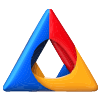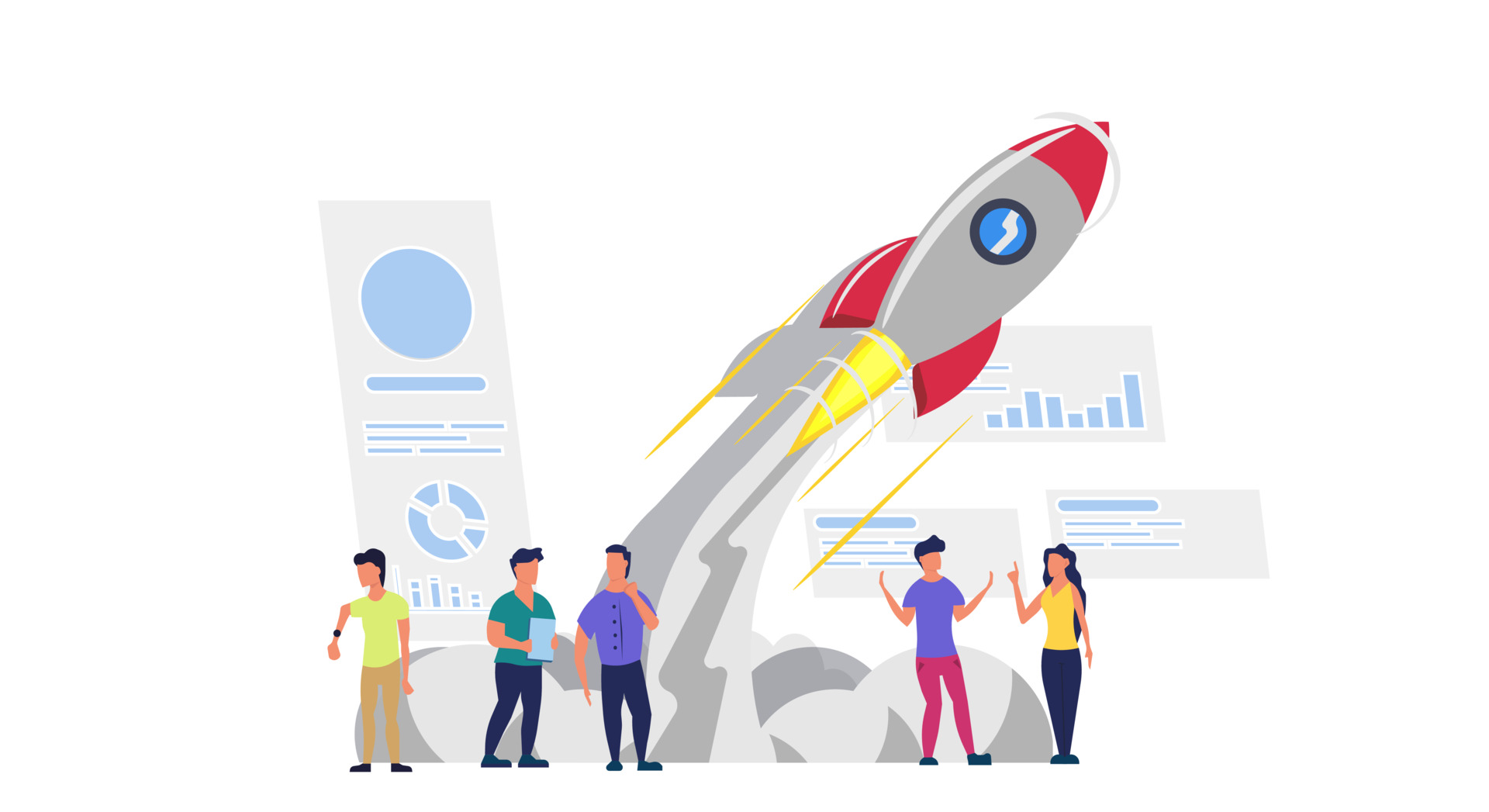Are you looking for an easy way to track your website visitors in WordPress?
Tracking the number of website visitors on your site can help you get insights to grow your business. You can better understand your audience by looking at which posts they like, where they come from, and how they use your website.
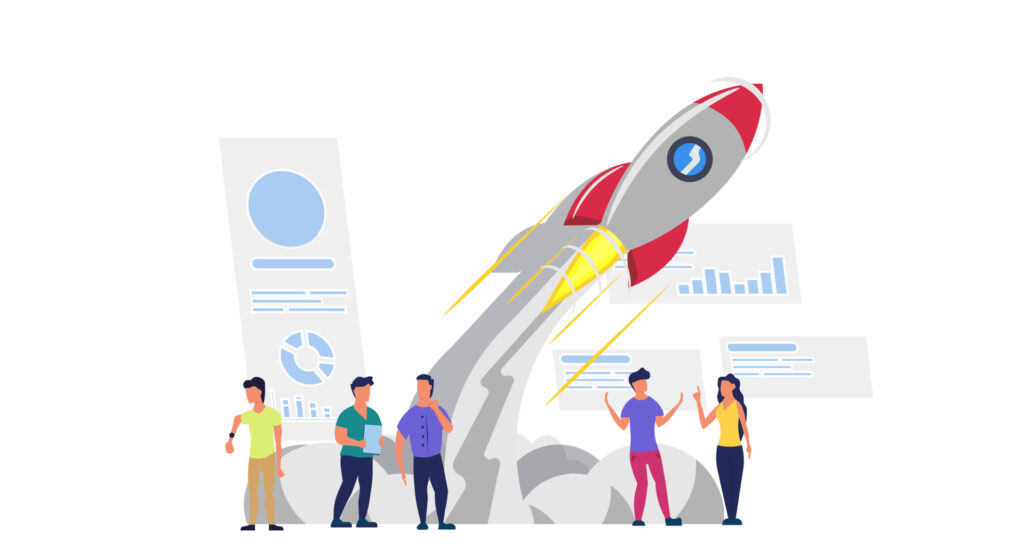
In this article, we’ll show you how to easily track website visitors on your WordPress site (step by step).
Why You Need to Track Your Website Visitors
Tracking website traffic is one of the most important indicators of your website’s performance. More visitors means more opportunities for converting them into subscribers and customers.
It also unlocks promising insights that you may have missed.
For example, you can find out which country or city your visitors are from. This can help you deliver personalized content or figure out which languages you should translate your website into.
You can see which blog post is getting a lot of traffic and then try to come up with similar topics to help your users. Another benefit of tracking your WordPress website visitors is that you can uncover which source they used to find your website.
For instance, you get to see whether users perform a search on Google and then land on your webpage, or maybe they found your brand-mentioned link on another site or platform.
This way, you can focus your marketing efforts and investment on channels that work. That said, let’s take a look at how to set up website visitor tracking in Google Analytics.
Setting up Google Analytics to Track Website Visitors
Google Analytics is the most powerful website visitor tracking software on the market. It allows you to see how many visitors you are getting and what they do while visiting your website.
However, setting up Google Analytics requires editing code snippets. This can be tricky for beginners, and the slightest mistake can mess up your website tracking.
This is where MonsterInsights comes in handy. It’s the best Google Analytics plugin for WordPress. You can use it to connect Google Analytics with your site without editing code.
First, you need to install and activate the MonsterInsights plugin. For more details, see our step-by-step guide on how to install a WordPress plugin.
Note: the free version of MonsterInsights is a great place to start for beginners.
Upon activation, you will be taken to a welcome screen, and you will also see a new menu item labeled ‘Insights’ in your admin area. On the welcome screen, click the ‘Launch the Wizard’ button.
Next, you can follow the onscreen instructions to connect your site with analytics. For more details, please see our guide on how to install Google Analytics in WordPress.
With MonsterInsights, you can also add a Google Analytics 4 (GA4) property in WordPress. It is the latest analytics version by Google and will soon replace the old Universal Analytics. If you haven’t created a GA4 property yet, then now is the best time to switch to Google Analytics 4.
With MonsterInsights dual tracking, you can start sending data to the new property and use your current Universal Analytics property simultaneously.